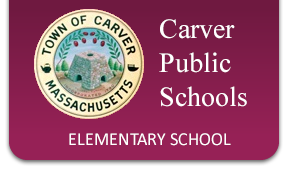Technology Program
The Technology program is available for students PreK-Grade 5. The curriculum follows the 2016 Massachusetts Digital Literacy and Computer Science (DLCS) Curriculum Framework. Please note as technology changes so does the curriculum content. Carver Elementary School’s mission is to provide opportunities that allow our students to remain current with technological changes.
Mrs. Kent, Technology and Library Teacher
Second Floor, RM 246; Office RM 254
- 508.866.6219 (to leave a message)
- Email
- CES Technology Lab Website
All students will follow the Carver Public Schools Acceptable Use Policy. Students in Grades 2-5 will be given GSuite for Education accounts. While these accounts can be used from home, they are a closed campus account. Students can only interact with teachers, staff, and other students with the accounts. Students are not allowed to sign up for outside Apps or other sites with these accounts. Students are expected to use good Digital Safety and Citizenship at all times.
Students may access the curriculum using the link: Mrs. Kent’s Lab
Technology Based After School Programs:
After-School Program descriptions and Coyote Chronicles Editions are available using the links.
- Coyote Chronicles Newspaper Club– Grades 4 and 5 Students
Technology Overview:
Pre Kindergarten
Students will be introduced to:
- Technology terms and devices.
- Digital Safety and Citizenship.
- Coding concepts and problem solving.
- Beginning mouse (and pointer) skills.
Kindergarten
Students will:
- Develop mouse skills.
- Develop typing skills
- Digital Safety and Citizenship.
- Change font sizes, styles, and colors.
- Print documents
- Develop coding concepts and problem solving.
- Use robots to code directions.
- Begin to use the GSuite Drawing App.
- Manipulate movement between website platforms (TABS and Xs)
- Use Chromebooks and iPads
- Learn how to take digital pictures to use in a project.
First Grade
Students will
- Strengthen typing skills (MDLCS suggests 5 wpm at end of first grade).
- Strengthen Digital Safety and Citizenship knowledge.
- Change font sizes, styles, and colors.
- Insert, size, and position clip art, and images.
- Print documents.
- Strengthen coding concepts and problem solving.
- Use robots to code directions.
- Explore how technology changes and evolves.
- Continue to use the GSuite Drawing App.
- Begin to use the GSuite Docs App.
- Manipulate movement between website platforms (TABS and Xs)
- Use Chromebooks and iPads
- Take Digital pictures to use in a project.
Second Grade
Students will
- Strengthen typing skills (MDLCS suggests 10 wpm at end of second grade).
- Strengthen Digital Safety and Citizenship knowledge.
- Change font sizes, styles, and colors.
- Insert, size, and position clip art, and images.
- Print documents.
- Strengthen coding concepts and problem solving.
- Become active participants using GSuite Platforms (Classroom, Drawings, Docs, Slides, Drive)
- Manipulate movement between website platforms (TABS and Xs)
- Use Chromebooks and iPads.
- Use Google Maps to locate historic or local places.
- Create presentations and integrate classroom subjects with technology.
- Use robots to code directions.
- Explore how technology changes and evolves.
- Use their own digital pictures or short video to use in a project.
- Use coding to create 3D printed objects.
Third Grade
Students will
- Strengthen typing skills (MDLCS suggests 15 wpm at end of third grade).
- Strengthen Digital Safety and Citizenship knowledge.
- Manipulate images and videos to use in projects.
- Strengthen coding concepts and problem solving.
- Become active participants using GSuite Platforms (Classroom, Drawings, Docs, Slides, Sheets, Gmail, Drive)
- Manipulate movement between website platforms (TABS and Xs) and use multiple websites for references.
- Manage and organize files,
- Use Chromebooks and be able to transfer skills to other devices and in classroom settings
- Use Google Maps to locate historic or local places.
- Use Google Earth to connect classroom content to location.
- Create presentations and integrate classroom subjects with technology.
- Create spreadsheets and charts to present information
- Use robots to code directions.
- Create robots that can be coded to complete tasks.
- Explore how technology changes and evolves.
- Use coding to create 3D printed objects.
Fourth Grade
Students will
- Strengthen typing skills (MDLCS suggests 20 wpm at end of fourth grade).
- Strengthen Digital Safety and Citizenship knowledge.
- Manipulate images and videos to use in projects.
- Strengthen coding concepts and problem solving.
- Become active participants using GSuite Platforms (Classroom, Drawings, Docs, Slides, Sheets, Gmail, Drive, Explore)
- Manipulate movement between website platforms (TABS and Xs) and use multiple websites for references.
- Manage and organize files,
- Use Chromebooks and be able to transfer skills to other devices and in classroom settings.
- Use Google Maps to locate historic or local places.
- Use Google Earth to connect classroom content to location.
- Create presentations and integrate classroom subjects with technology.
- Create spreadsheets and charts to present information.
- Use robots to code directions.
- Create robots that can be coded to complete tasks.
- Explore how technology changes and evolves.
- Use coding to create 3D printed objects.
Fifth Grade
Students will
- Strengthen typing skills (MDLCS suggests 20 wpm at end of fourth grade).
- Strengthen Digital Safety and Citizenship knowledge.
- Manipulate images and videos to use in projects.
- Strengthen coding concepts and problem solving.
- Become active participants using GSuite Platforms (Classroom, Drawings, Docs, Slides, Sheets, Gmail, Drive, Explore, Keep)
- Manipulate movement between website platforms (TABS and Xs) and use multiple websites for references.
- Manage and organize files,
- Use Chromebooks and be able to transfer skills to other devices and in classroom settings.
- Use Google Maps to locate historic or local places.
- Use Google Earth to connect classroom content to location.
- Use Google Earth to create tours based on historical events.
- Create presentations and integrate classroom subjects with technology.
- Create spreadsheets and charts to present information.
- Create video and editing software to create mini documentaries and news items.
- Use robots to code directions.
- Create robots that can be coded to complete tasks.
- Explore how technology changes and evolves.
- Use coding to create 3D printed objects.
Headphone Policy:
Headphones will be used, and are provided by the school. Your child has the option to bring his/her own small headphones or earbuds. Headphones will be stored in the classroom. Please place them in a Ziploc style bag with your child’s name labeled on both the bag and the headphone.